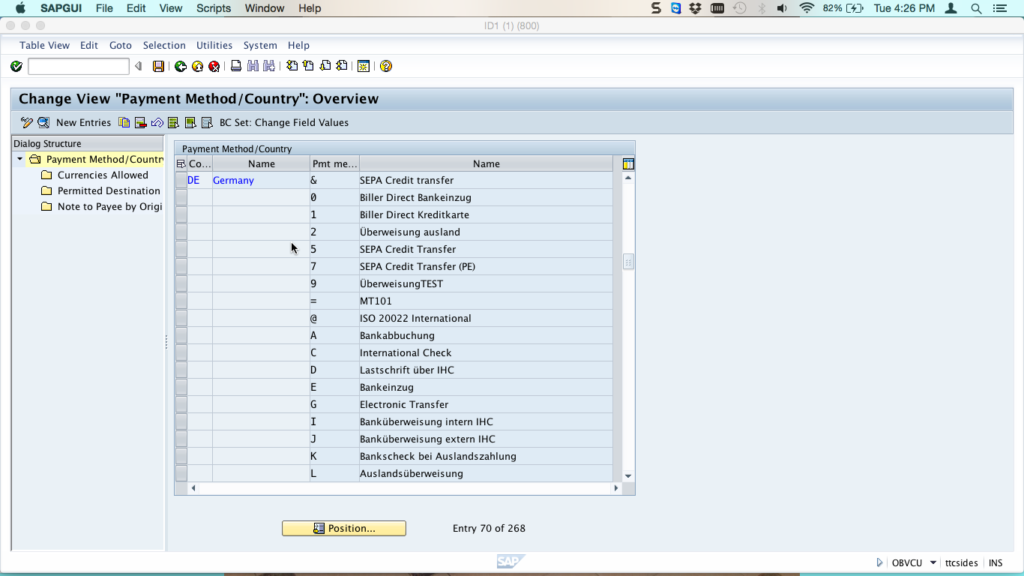
Step 1: Access the Customization Menu
- Go to Transaction Code: Use transaction
SPROto access the SAP Customizing Implementation Guide. - Path: From the SAP Easy Access screen, follow this path:
SAP Customizing Implementation GuideFinancial AccountingAccounts Receivable and Accounts PayableBusiness TransactionsOutgoing PaymentsPayment Methods in CountryDefine Payment Methods for Country
Step 2: Define Payment Methods for the Country
- Enter the Country Code: Input the country code where you want to create the payment method.
- Click on New Entries: This will allow you to create a new payment method.
Step 3: Configure Payment Method
- Payment Method Key: Define a unique key for the payment method (e.g., ‘T’ for a new transfer method).
- Description: Provide a short description (e.g., “Bank Transfer via New Method”).
- Select Payment Method Options:
- Outgoing or Incoming Payment: Choose the relevant option.
- Payment Medium: Select the relevant medium, like DME (Data Medium Exchange) if required.
- Allowed for Payment Order: Check this if you want the method to work for payment orders.
- Document Type: Assign a document type like “KZ” for vendor payments.
Step 4: Payment Method per Company Code
Now, you need to define the payment method for your specific company code.
- Go back to the
SPROmenu. - Follow this path:
Financial AccountingAccounts Receivable and Accounts PayableBusiness TransactionsOutgoing PaymentsPayment MethodsDefine Payment Methods per Company Code
Step 5: Assign Payment Method to Company Code
- Select your Company Code: Choose the company code where this payment method will be applied.
- Assign Payment Method:
- Minimum Amount/Maximum Amount: Define the amount range (optional).
- Required Fields: Set parameters like bank details or check information based on the method’s nature.
Step 6: Set Up Bank Determination
To ensure proper bank integration for the new payment method:
- Go to Bank Determination:
- Path:
Financial Accounting→Accounts Payable→Bank Determination
- Path:
- Choose Payment Method: Select your newly created method.
- Set Up Bank Ranking: Assign banks and ranking orders for payments.
- Assign Bank Accounts: Link the appropriate bank accounts for transactions under this method.
Step 7: Test and Activate Payment Method
- Run a Payment Run (F110):
- Use transaction
F110to create a payment run and test your new payment method. - Verify if the payment method works as expected in live scenarios.
- Use transaction
- Monitor Payments:
- Ensure the payments are processed accurately according to the new method, and reports are generated.
Summary of Important T-Codes:
SPRO: Customization and ConfigurationF110: Automatic Payment Program for TestingFBZP: Bank Determination and Payment Method Settings
Let me know if you need further clarification or additional details!
